Microsoft Teams: Overview
Microsoft Teams combines meetings, calls, chat, and collaboration in one place, in addition it integrates with other popular apps (Jira, Trello, Evernote, GitHub etc.) and the rest of the Office 365 suite.
What is Microsoft Teams?
Teams is a collaboration tool designed to enable people to communicate with each other, share documents, add discussions, and carry out various tasks.
As of April 30th, Microsoft Teams has reached 75 million daily active users.
Launch Teams.
Teams can be used on a computer from any browser, on mobile devices (Android and iOS) and via desktop applications for PC and Mac. If your organization already uses Office 365, you should see Teams as one of the standard applications in the Office workspace.
Once you enter the Microsoft account you wish to use, you will be instructed to choose between: for school, for friends and family or for work to customize the application. After that, you will type the password, confirm your name, and the organization name.
Create Your First Team.
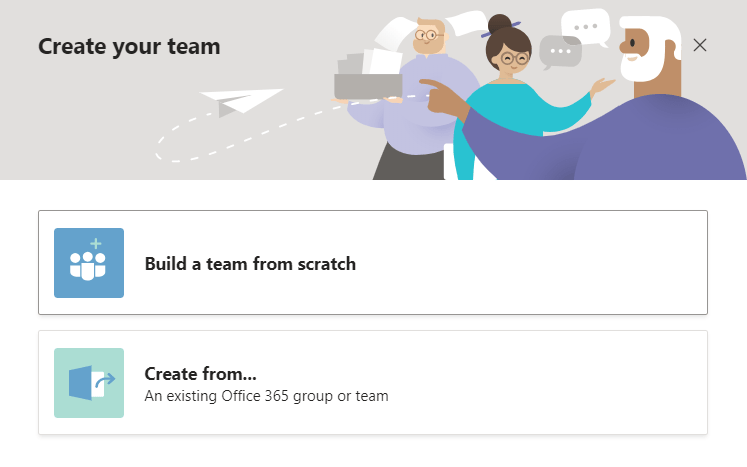
To create a team, you just need to click on the Teams section of the sidebar, and at the bottom left of the app, click Join or create a team. If public teams already exist, you will see those listed, or you can enter a code to join a private team.
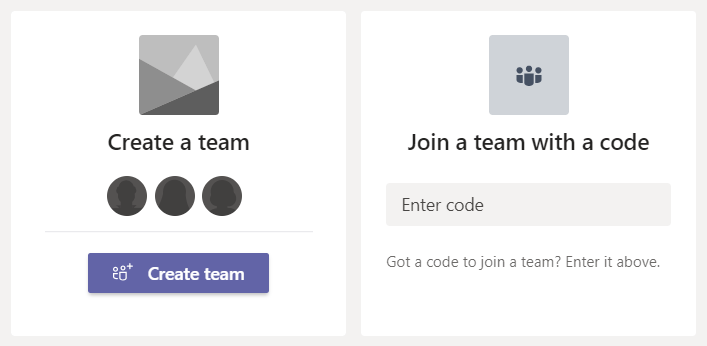
There are many ways to add people to Teams. You can add their email address directly into Teams, or you can send them a clickable link via email, allowing them to enroll simply by clicking that link. You can also import names and email addresses from other applications such as People or Outlook.
Once a team has members, then it will appear on the Teams list. Any team will have only one discussion named General. The subsections to a Team are called Channels.
Add A Channel.
A Channel, exactly like a Team will have a name, a description and you can make it Standard or Private. The latter will allow you to make the channel accessible to a specific group of people.
Once a channel is created, you can load files, start discussions, and interact with other team members. Any member with access to that channel can be alerted if new content is posted and can also notify other people in posts by placing an @ in front of their names.
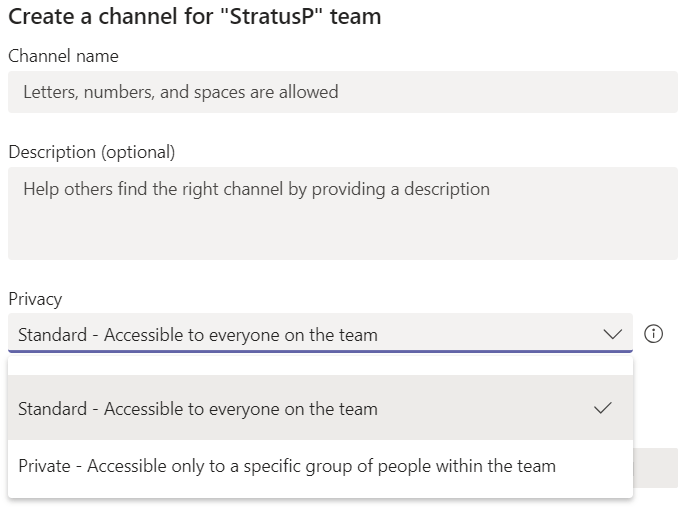
Teams Conversations
Microsoft Teams enables you to host internal and external conference calls with their desktop, mobile, and browser applications. Teams can be an efficient, cloud-based replacement for your phone system, providing a better experience than Skype for Business.
Chatting in a Channel isn’t like a chat between two parties, it is more like a loud discussion had in an open space office where you can reply even if you aren’t mentioned.
If you join a channel and after some time, for whatever reason, you decide it’s not relevant to you anymore, you can delete that channel. However, all the records of meetings, discussions, and almost anything related to that channel will be deleted. The only exception is that all attached files will be retained on SharePoint, so even after the channel is removed.
Of course, if you delete a channel created for a meeting that didn’t happen or for a project that never started, then there’s nothing to lose. But be careful when removing channels that you might need at some point.
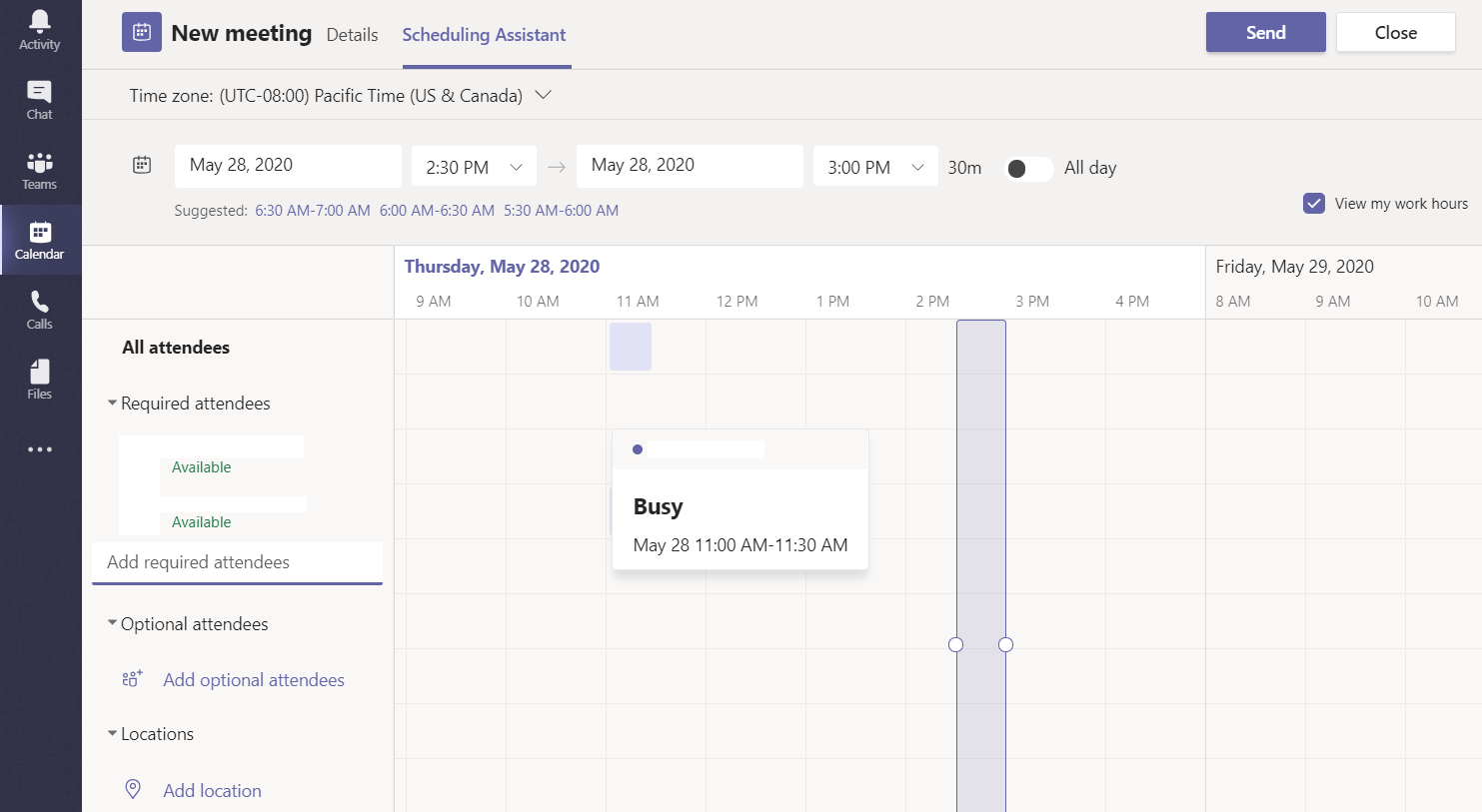
Targeted Use Cases
Microsoft Teams enables you to create focused use cases. These can include anything from building a department specific team to projects, activities, client engagement, and corporate communications. It can be customized to suit the overall business needs. For example, you can create a dedicated communication channel that’s reserved for a specific location or integrate Teams into your intranet for more flexibility.
Security
Security is yet another area in which Microsoft Teams stands apart from its competitors ensuring users peace of mind. You are provided with state-of-the-art security and compliance capabilities when using any of the O365 apps.
Teams and all the other Office 365 applications meet compliance standards such as ISO 27001, SOC 2, HIPPA, and the EU Model Clauses.
Conclusion
Microsoft Teams’ potential to transform organizational communications, information sharing, project tracking, and overall collaboration is undeniable. It can be integrated with many software applications, enabling users to seamlessly share business information for improved organizational transparency.



Like!! I blog quite often and I genuinely thank you for your information. The article has truly peaked my interest.