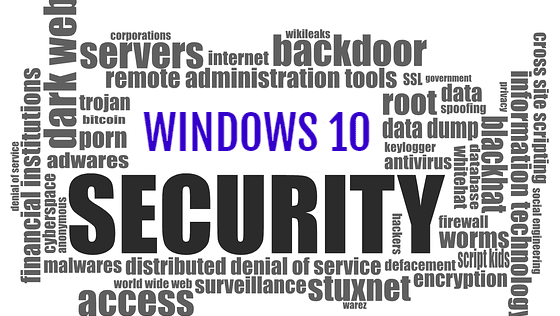Security Tips for Windows 10
With Windows 10 most recent update (May 2019), Microsoft has worked hard to enhance the security of its operating system. Windows 10 now has more built-in security features than ever before to help its users safeguard against viruses, phishing, and malware attacks.
Unfortunately, if you are just relying on an antivirus app to protect you from all possible threats, you are putting yourself and your business in danger. Your business should not only have antivirus, but advanced spam filtering, back-up and training solutions implemented as well. However, we have put together a list with several tips to improve Windows 10 security and protect your data.
Don’t Disable User Account Control (UAC)
UAC is a native feature of Windows that helps prevent viruses or malicious programs from changing your system without your permission. So, you can choose to allow a program to run or not.
NOTE: Microsoft firstly integrated User Account Control in Windows Vista, but an improved version was implemented on Windows 10.
You can manage UAC from Control Panel > User Accounts > User Accounts > Change user account control settings.
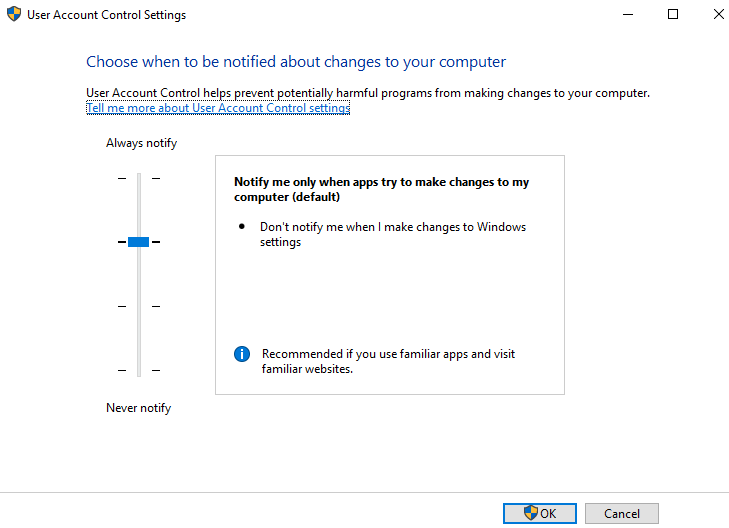
Turn off ad tracking
Many users wonder what data is being gathered about them as they browse the Internet. That information usually creates a profile of a person’s interests that is used by a variety of organizations for advertising. Windows 10 does this with the use of an advertising ID. It doesn’t just gather information about the user’s web sessions, but also about the Windows 10 apps he/she uses. You can turn the advertising ID off if you want to keep your web sessions private.
To turn off Ad tracking go to Privacy > General. Right under the title “Change privacy options” is the slider that controls the advertising ID. Click and turn it off. You’ll still receive ads, but they will be generic rather than targeted, and your interests won’t be tracked anymore.
Turn off location tracking
With location tracking feature activated, Windows 10 will know where you are. Some users will keep location tracking on because it helps the operating system give them accurate information about nearby restaurants and hotels, local weather etc. But this feature can be exploited by certain applications once they get access to your location which can be dangerous because it makes you vulnerable. Location tracking is turned on by default on Windows 10 computers.
To turn it off, open Settings and go to Privacy > Location. Click “Change” and then move the slider from On to Off. By doing that you will turn off location tracking for all users.
You can also turn it off on a user-by-user basis. If there are several people with different accounts using the same computer, each of them can turn location tracking on and off. To do that for any single account, sign into the account, go to Location Privacy Settings and instead of clicking Change, go to the slider below the word “Location service” and adjust it as you want.
Encrypt your hard drive
Even if you set a password to your Windows account, hackers can still get access to your private documents. They can easily do it by booting into their own operating system Linux. For example, from a special disc or USB flash drive. To prevent a data breach, you can either use the Windows 10 Bit Locker feature or a dedicated, more complex solution to protect your data.
Check Windows 10’s privacy settings
Microsoft allows users to choose between Privacy options. Keeping all settings enabled can become an issue when you are connected to the Internet because certain information about you and your computer will be shared with Microsoft. So, it’s best to review and disable those options in case you don’t feel like sharing information with Microsoft. To do this type Settings on the Search bar, click Privacy and turn off Windows 10 privacy settings.
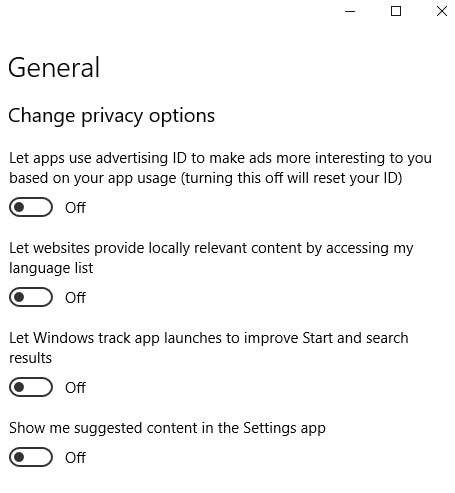
Finally, be careful when downloading suspicious programs because a lot of viruses and malicious applications are integrated into free software.